iOS功能强大的富文本编辑与显示框架 -- YYText
功能强大的 iOS 富文本编辑与显示框架。
(该项目是 YYKit 组件之一)
特性
- API 兼容 UILabel 和 UITextView
- 支持高性能的异步排版和渲染
- 扩展了 CoreText 的属性以支持更多文字效果
- 支持 UIImage、UIView、CALayer 作为图文混排元素
- 支持添加自定义样式的、可点击的文本高亮范围
- 支持自定义文本解析 (内置简单的 Markdown/表情解析)
- 支持文本容器路径、内部留空路径的控制
- 支持文字竖排版,可用于编辑和显示中日韩文本
- 支持图片和富文本的复制粘贴
- 文本编辑时,支持富文本占位符
- 支持自定义键盘视图
- 撤销和重做次数的控制
- 富文本的序列化与反序列化支持
- 支持多语言,支持 VoiceOver
- 支持 Interface Builder
- 全部代码都有文档注释
架构
YYText 和 TextKit 架构对比
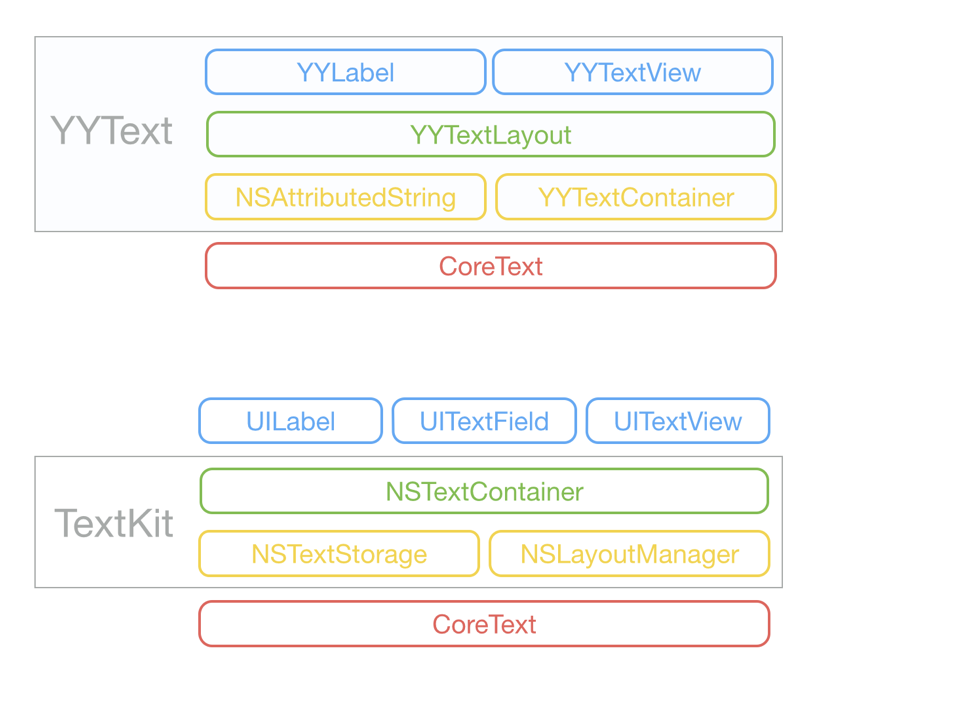
文本属性
YYText 原生支持的属性
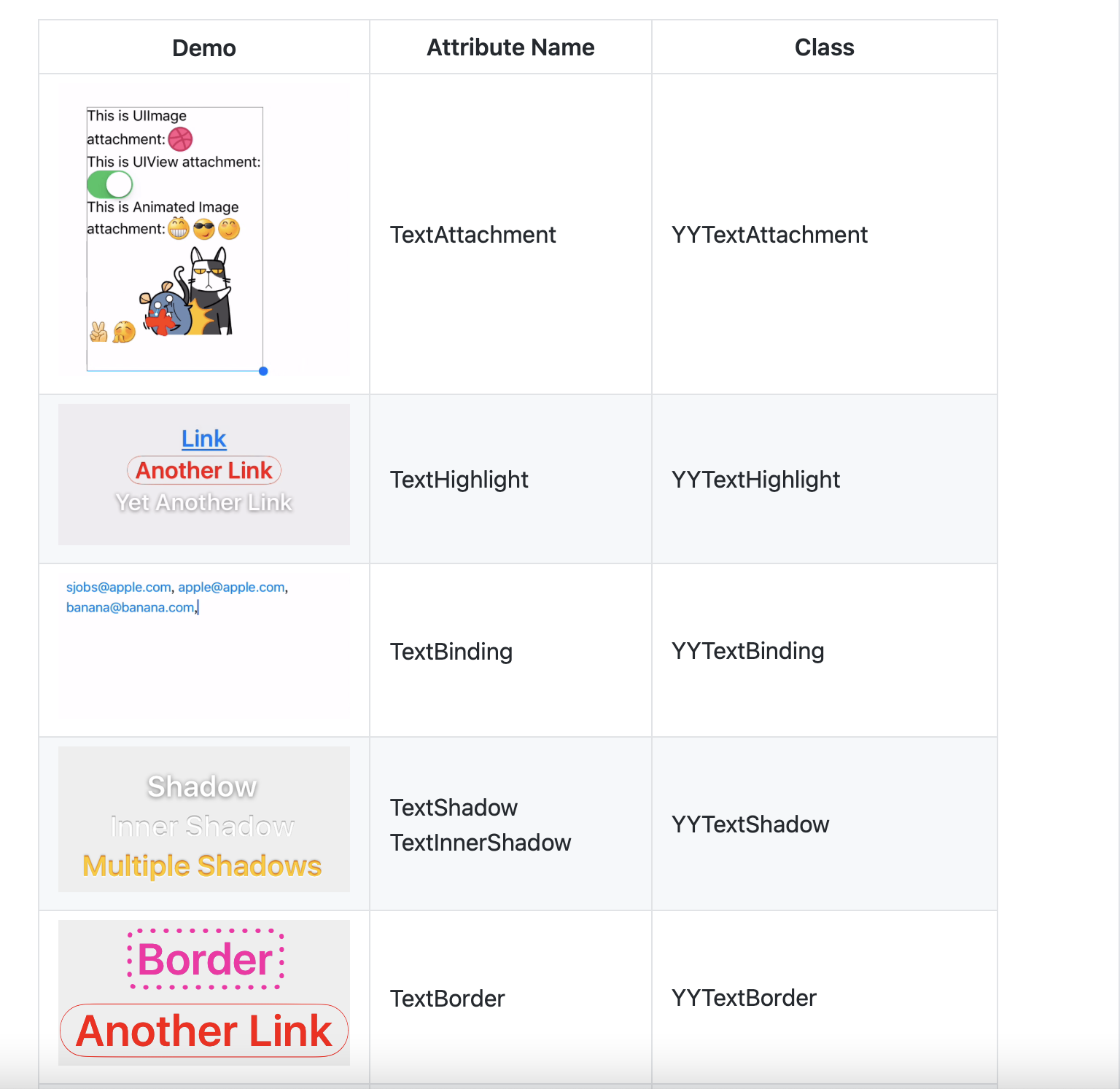
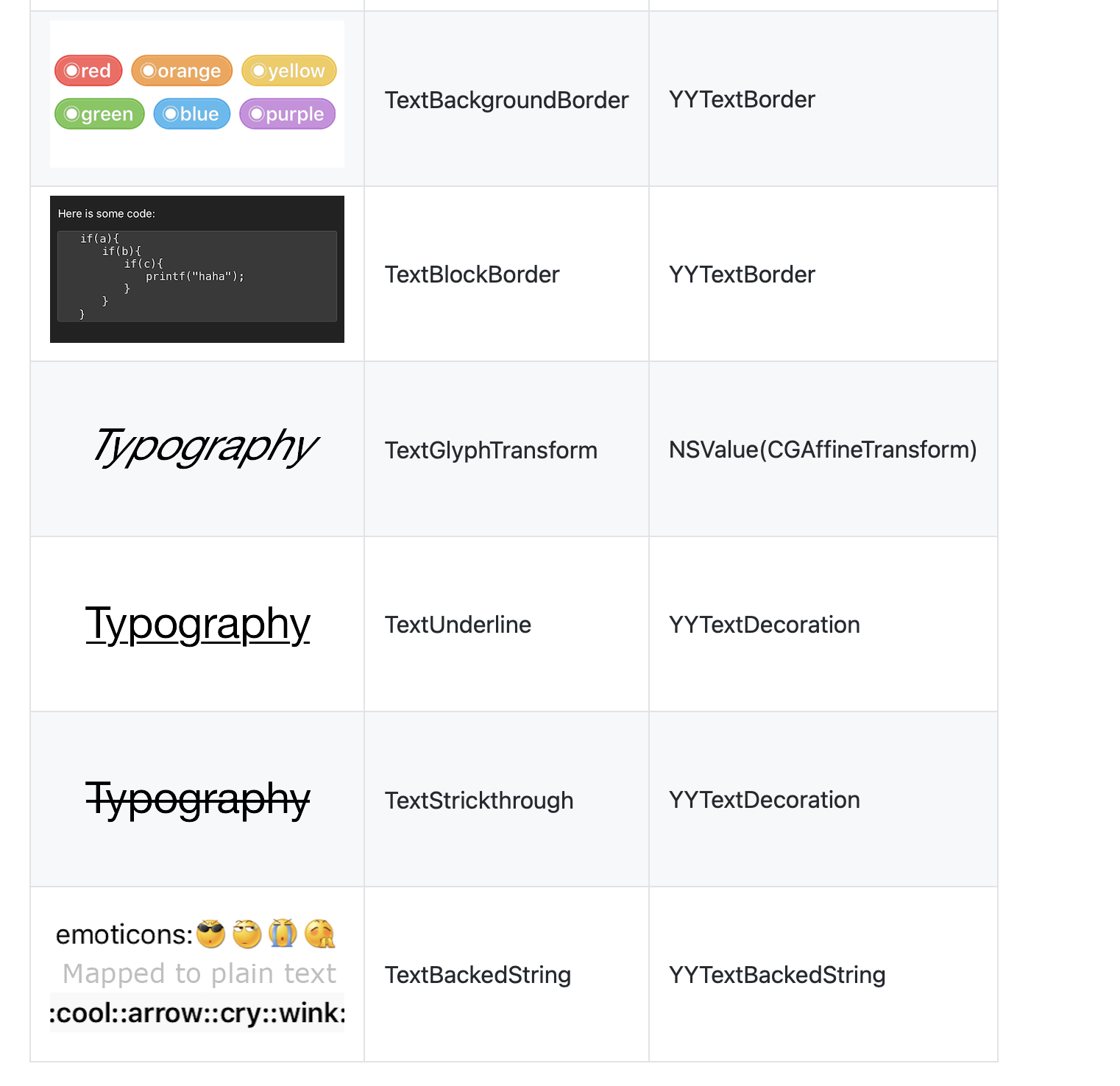
YYText 支持的 CoreText 属性
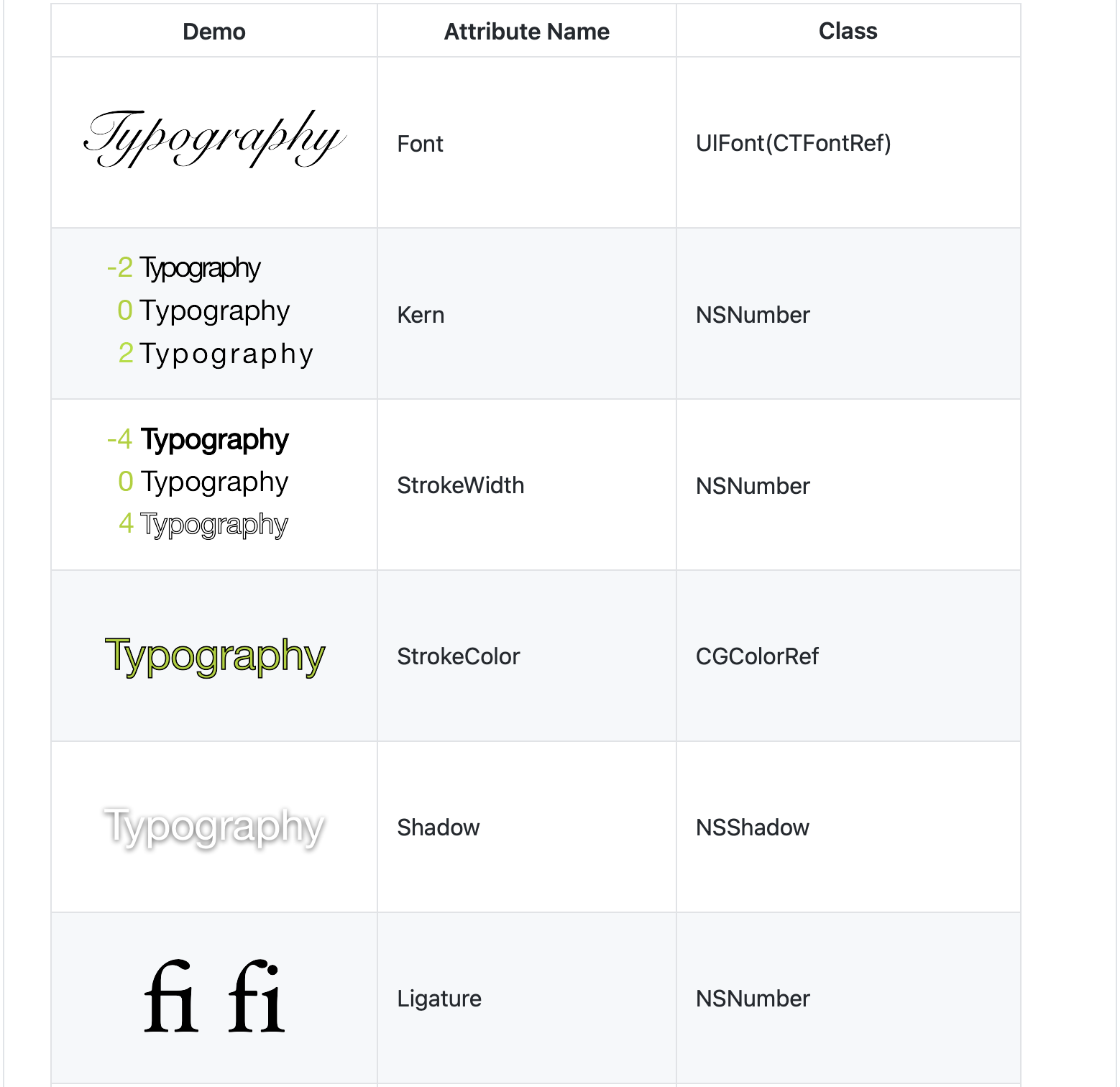
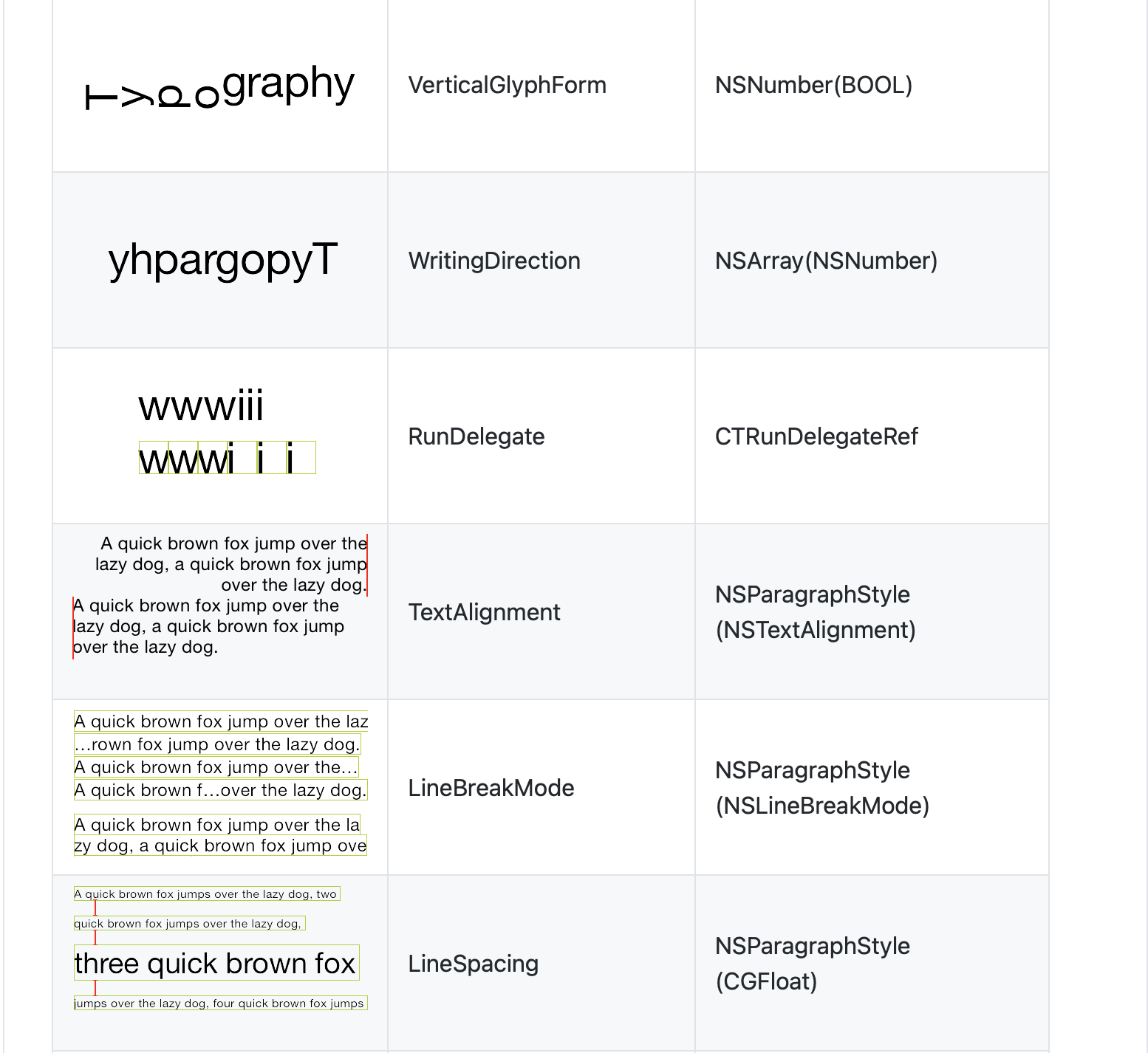
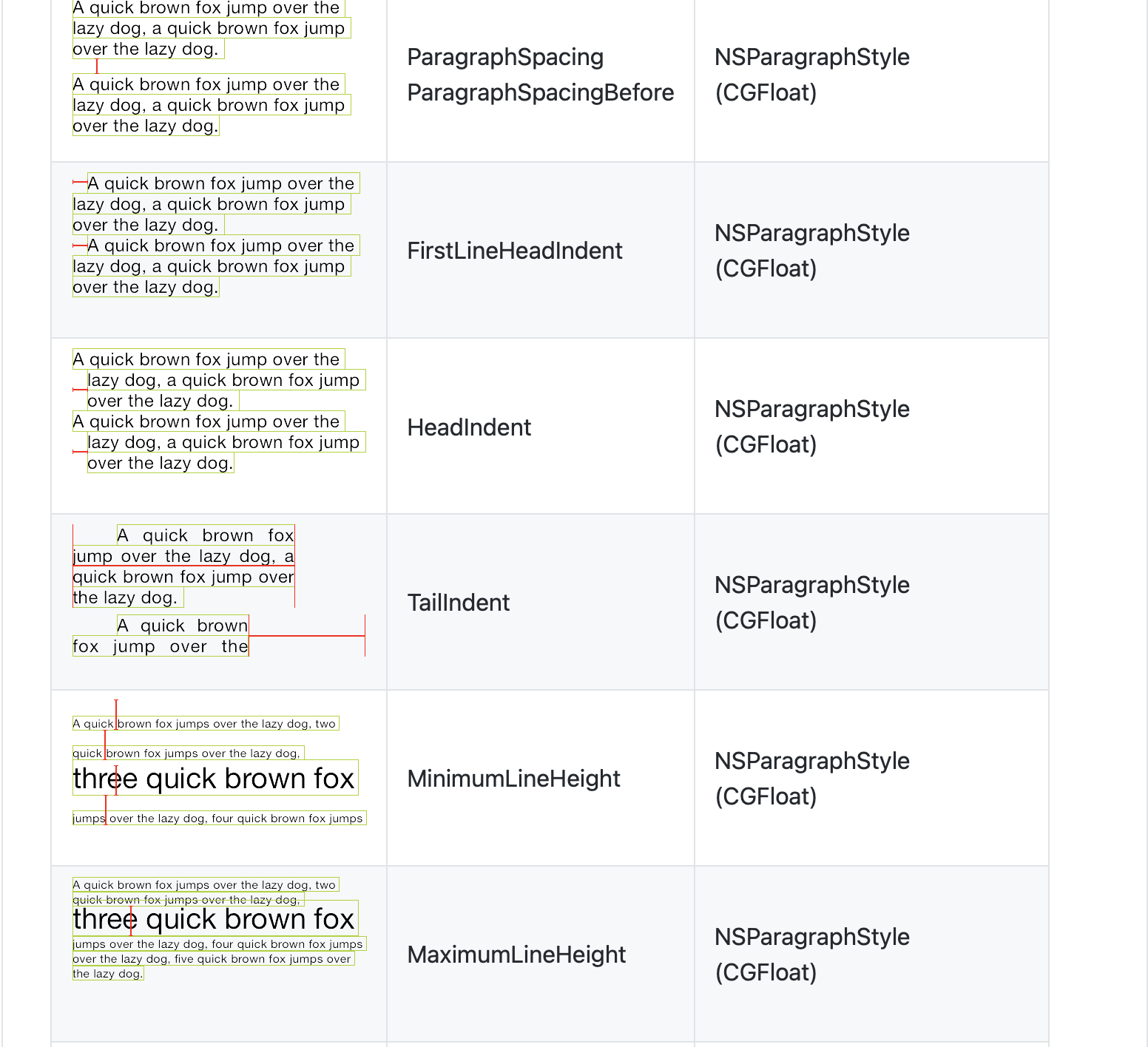
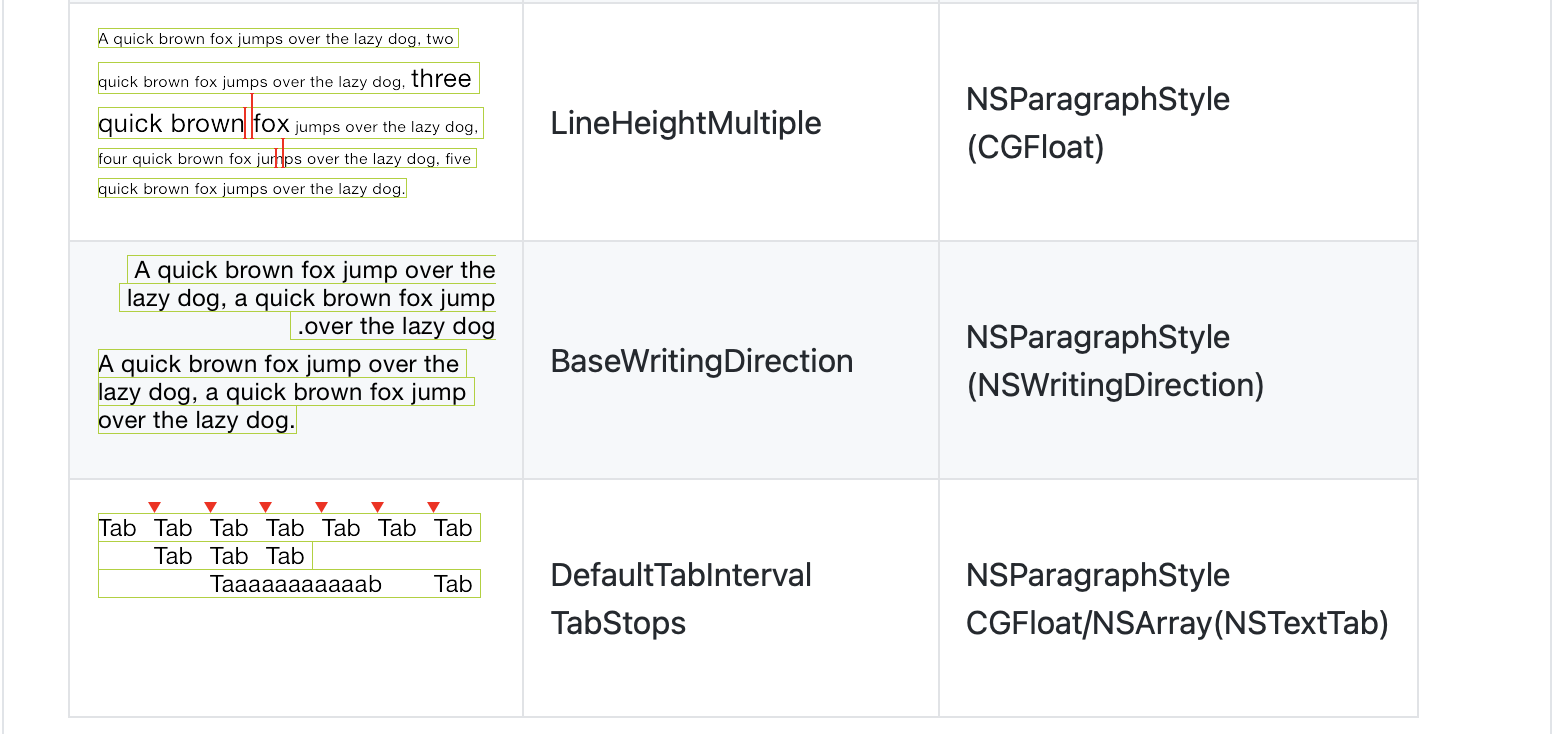
用法
基本用法
// YYLabel (和 UILabel 用法一致)
YYLabel *label = [YYLabel new];
label.frame = ...
label.font = ...
label.textColor = ...
label.textAlignment = ...
label.lineBreakMode = ...
label.numberOfLines = ...
label.text = ...
// YYTextView (和 UITextView 用法一致)
YYTextView *textView = [YYTextView new];
textView.frame = ...
textView.font = ...
textView.textColor = ...
textView.dataDetectorTypes = ...
textView.placeHolderText = ...
textView.placeHolderTextColor = ...
textView.delegate = ...属性文本
// 1. 创建一个属性文本
NSMutableAttributedString *text = [[NSMutableAttributedString alloc] initWithString:@"Some Text, blabla..."];
// 2. 为文本设置属性
text.yy_font = [UIFont boldSystemFontOfSize:30];
text.yy_color = [UIColor blueColor];
[text yy_setColor:[UIColor redColor] range:NSMakeRange(0, 4)];
text.yy_lineSpacing = 10;
// 3. 赋值到 YYLabel 或 YYTextView
YYLabel *label = [YYLabel new];
label.frame = ...
label.attributedString = text;
YYTextView *textView = [YYTextView new];
textView.frame = ...
textView.attributedString = text;文本高亮
你可以用一些已经封装好的简便方法来设置文本高亮:
[text yy_setTextHighlightRange:range
color:[UIColor blueColor]
backgroundColor:[UIColor grayColor]
tapAction:^(UIView *containerView, NSAttributedString *text, NSRange range, CGRect rect){
NSLog(@"tap text range:...");
}];或者用更复杂的办法来调节文本高亮的细节:
// 1. 创建一个"高亮"属性,当用户点击了高亮区域的文本时,"高亮"属性会替换掉原本的属性
YYTextBorder *border = [YYTextBorder borderWithFillColor:[UIColor grayColor] cornerRadius:3];
YYTextHighlight *highlight = [YYTextHighlight new];
[highlight setColor:[UIColor whiteColor]];
[highlight setBackgroundBorder:highlightBorder];
highlight.tapAction = ^(UIView *containerView, NSAttributedString *text, NSRange range, CGRect rect) {
NSLog(@"tap text range:...");
// 你也可以把事件回调放到 YYLabel 和 YYTextView 来处理。
};
// 2. 把"高亮"属性设置到某个文本范围
[attributedText yy_setTextHighlight:highlight range:highlightRange];
// 3. 把属性文本设置到 YYLabel 或 YYTextView
YYLabel *label = ...
label.attributedText = attributedText
YYTextView *textView = ...
textView.attributedText = ...
// 4. 接受事件回调
label.highlightTapAction = ^(UIView *containerView, NSAttributedString *text, NSRange range, CGRect rect) {
NSLog(@"tap text range:...");
};
label.highlightLongPressAction = ^(UIView *containerView, NSAttributedString *text, NSRange range, CGRect rect) {
NSLog(@"long press text range:...");
};
@UITextViewDelegate
- (void)textView:(YYTextView *)textView didTapHighlight:(YYTextHighlight *)highlight inRange:(NSRange)characterRange rect:(CGRect)rect {
NSLog(@"tap text range:...");
}
- (void)textView:(YYTextView *)textView didLongPressHighlight:(YYTextHighlight *)highlight inRange:(NSRange)characterRange rect:(CGRect)rect {
NSLog(@"long press text range:...");
}图文混排
NSMutableAttributedString *text = [NSMutableAttributedString new];
UIFont *font = [UIFont systemFontOfSize:16];
NSMutableAttributedString *attachment = nil;
// 嵌入 UIImage
UIImage *image = [UIImage imageNamed:@"dribbble64_imageio"];
attachment = [NSMutableAttributedString yy_attachmentStringWithContent:image contentMode:UIViewContentModeCenter attachmentSize:image.size alignToFont:font alignment:YYTextVerticalAlignmentCenter];
[text appendAttributedString: attachment];
// 嵌入 UIView
UISwitch *switcher = [UISwitch new];
[switcher sizeToFit];
attachment = [NSMutableAttributedString yy_attachmentStringWithContent:switcher contentMode:UIViewContentModeBottom attachmentSize:switcher.size alignToFont:font alignment:YYTextVerticalAlignmentCenter];
[text appendAttributedString: attachment];
// 嵌入 CALayer
CASharpLayer *layer = [CASharpLayer layer];
layer.path = ...
attachment = [NSMutableAttributedString yy_attachmentStringWithContent:layer contentMode:UIViewContentModeBottom attachmentSize:switcher.size alignToFont:font alignment:YYTextVerticalAlignmentCenter];
[text appendAttributedString: attachment];文本布局计算
NSAttributedString *text = ...
CGSize size = CGSizeMake(100, CGFLOAT_MAX);
YYTextLayout *layout = [YYTextLayout layoutWithContainerSize:size text:text];
// 获取文本显示位置和大小
layout.textBoundingRect; // get bounding rect
layout.textBoundingSize; // get bounding size
// 查询文本排版结果
[layout lineIndexForPoint:CGPointMake(10,10)];
[layout closestLineIndexForPoint:CGPointMake(10,10)];
[layout closestPositionToPoint:CGPointMake(10,10)];
[layout textRangeAtPoint:CGPointMake(10,10)];
[layout rectForRange:[YYTextRange rangeWithRange:NSMakeRange(10,2)]];
[layout selectionRectsForRange:[YYTextRange rangeWithRange:NSMakeRange(10,2)]];
// 显示文本排版结果
YYLabel *label = [YYLabel new];
label.size = layout.textBoundingSize;
label.textLayout = layout;文本行位置调整
// 由于中文、英文、Emoji 等字体高度不一致,或者富文本中出现了不同字号的字体,
// 可能会造成每行文字的高度不一致。这里可以添加一个修改器来实现固定行高,或者自定义文本行位置。
// 简单的方法:
// 1. 创建一个文本行位置修改类,实现 `YYTextLinePositionModifier` 协议。
// 2. 设置到 Label 或 TextView。
YYTextLinePositionSimpleModifier *modifier = [YYTextLinePositionSimpleModifier new];
modifier.fixedLineHeight = 24;
YYLabel *label = [YYLabel new];
label.linePositionModifier = modifier;
// 完全控制:
YYTextLinePositionSimpleModifier *modifier = [YYTextLinePositionSimpleModifier new];
modifier.fixedLineHeight = 24;
YYTextContainer *container = [YYTextContainer new];
container.size = CGSizeMake(100, CGFLOAT_MAX);
container.linePositionModifier = modifier;
YYTextLayout *layout = [YYTextLayout layoutWithContainer:container text:text];
YYLabel *label = [YYLabel new];
label.size = layout.textBoundingSize;
label.textLayout = layout;异步排版和渲染
// 如果你在显示字符串时有性能问题,可以这样开启异步模式:
YYLabel *label = ...
label.displaysAsynchronously = YES;
// 如果需要获得最高的性能,你可以在后台线程用 `YYTextLayout` 进行预排版:
YYLabel *label = [YYLabel new];
label.displaysAsynchronously = YES; //开启异步绘制
label.ignoreCommonProperties = YES; //忽略除了 textLayout 之外的其他属性
dispatch_async(dispatch_get_global_queue(DISPATCH_QUEUE_PRIORITY_DEFAULT, 0), ^{
// 创建属性字符串
NSMutableAttributedString *text = [[NSMutableAttributedString alloc] initWithString:@"Some Text"];
text.yy_font = [UIFont systemFontOfSize:16];
text.yy_color = [UIColor grayColor];
[text yy_setColor:[UIColor redColor] range:NSMakeRange(0, 4)];
// 创建文本容器
YYTextContainer *container = [YYTextContainer new];
container.size = CGSizeMake(100, CGFLOAT_MAX);
container.maximumNumberOfRows = 0;
// 生成排版结果
YYTextLayout *layout = [YYTextLayout layoutWithContainer:container text:text];
dispatch_async(dispatch_get_main_queue(), ^{
label.size = layout.textBoundingSize;
label.textLayout = layout;
});
});文本容器控制
YYLabel *label = ...
label.textContainerPath = [UIBezierPath bezierPathWith...];
label.exclusionPaths = @[[UIBezierPath bezierPathWith...];,...];
label.textContainerInset = UIEdgeInsetsMake(...);
label.verticalForm = YES/NO;
YYTextView *textView = ...
textView.exclusionPaths = @[[UIBezierPath bezierPathWith...];,...];
textView.textContainerInset = UIEdgeInsetsMake(...);
textView.verticalForm = YES/NO;文本解析
// 1. 创建一个解析器
// 内置简单的表情解析
YYTextSimpleEmoticonParser *parser = [YYTextSimpleEmoticonParser new];
NSMutableDictionary *mapper = [NSMutableDictionary new];
mapper[@":smile:"] = [UIImage imageNamed:@"smile.png"];
mapper[@":cool:"] = [UIImage imageNamed:@"cool.png"];
mapper[@":cry:"] = [UIImage imageNamed:@"cry.png"];
mapper[@":wink:"] = [UIImage imageNamed:@"wink.png"];
parser.emoticonMapper = mapper;
// 内置简单的 markdown 解析
YYTextSimpleMarkdownParser *parser = [YYTextSimpleMarkdownParser new];
[parser setColorWithDarkTheme];
// 实现 `YYTextParser` 协议的自定义解析器
MyCustomParser *parser = ...
// 2. 把解析器添加到 YYLabel 或 YYTextView
YYLabel *label = ...
label.textParser = parser;
YYTextView *textView = ...
textView.textParser = parser;安装
CocoaPods
- 在 Podfile 中添加
pod 'YYText'。 - 执行
pod install或pod update。 - 导入 <YYText/YYText.h>。
Carthage
- 在 Cartfile 中添加
github "ibireme/YYText"。 - 执行
carthage update --platform ios并将生成的 framework 添加到你的工程。 - 导入 <YYText/YYText.h>。
手动安装
- 下载 YYText 文件夹内的所有内容。
- 将 YYText 内的源文件添加(拖放)到你的工程。
- 链接以下 frameworks:
- UIKit
- CoreFoundation
- CoreText
- QuartzCore
- Accelerate
- MobileCoreServices
- 导入
YYText.h。
注意
你可以添加 YYImage 或 YYWebImage 到你的工程,以支持动画格式(GIF/APNG/WebP)的图片。
链接:https://github.com/ibireme/YYText
