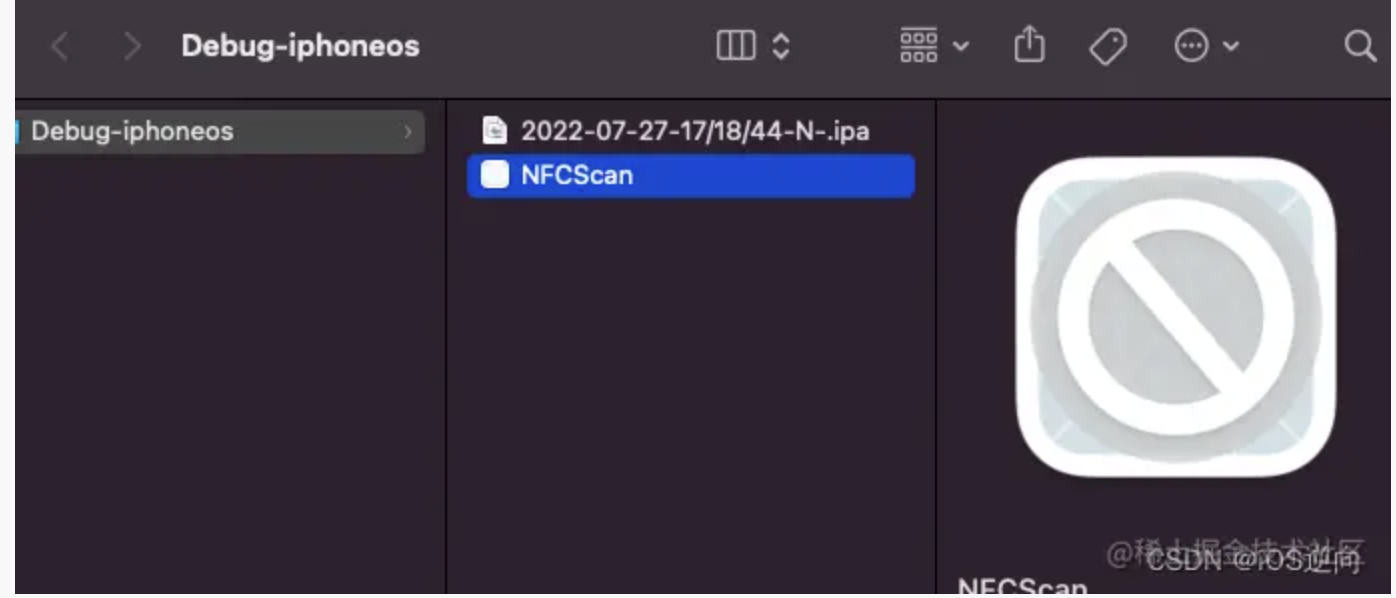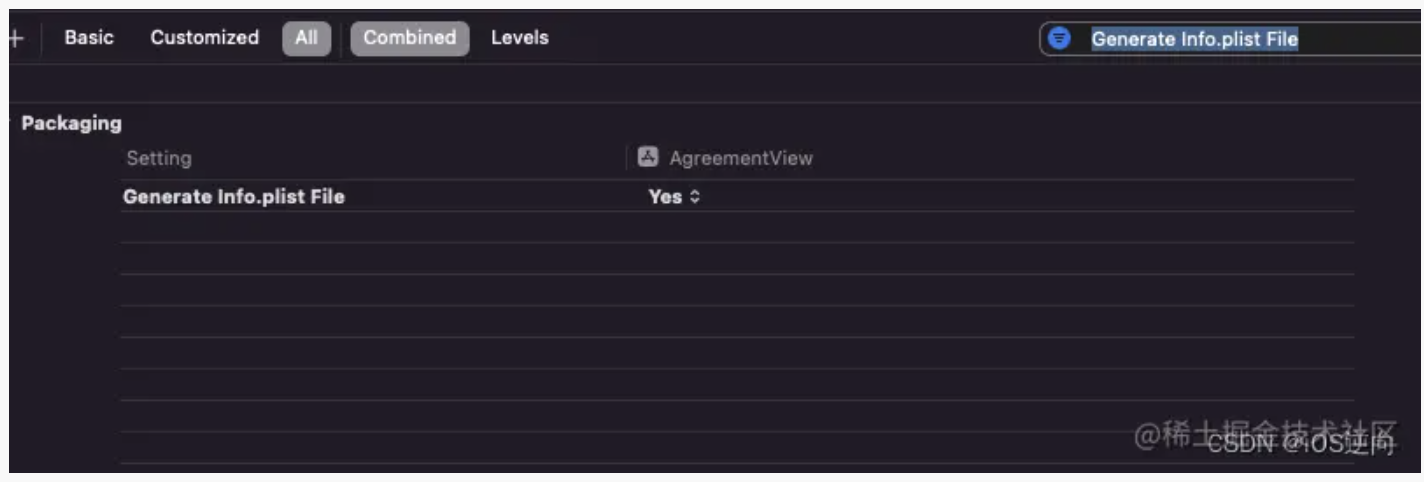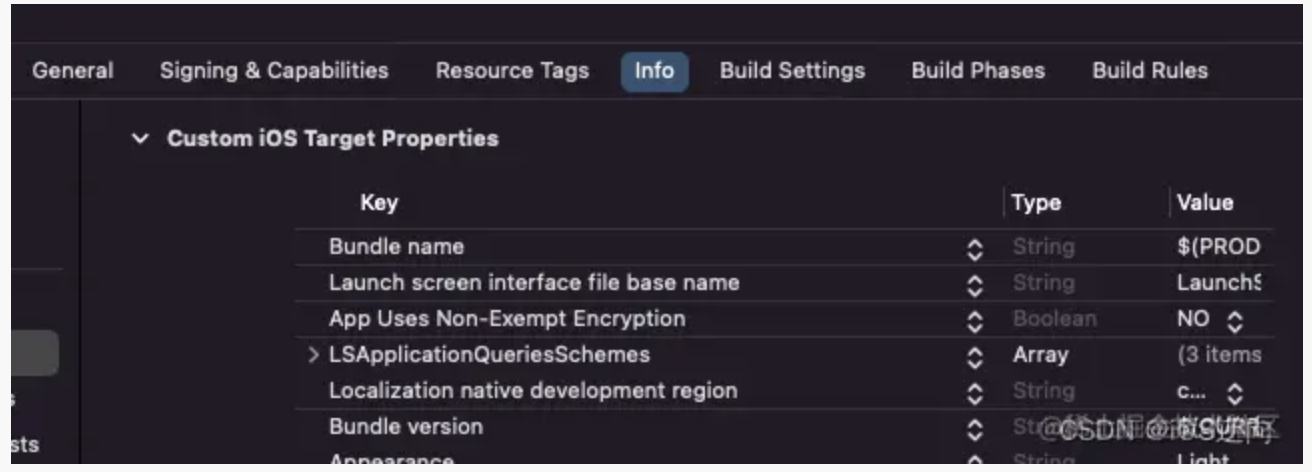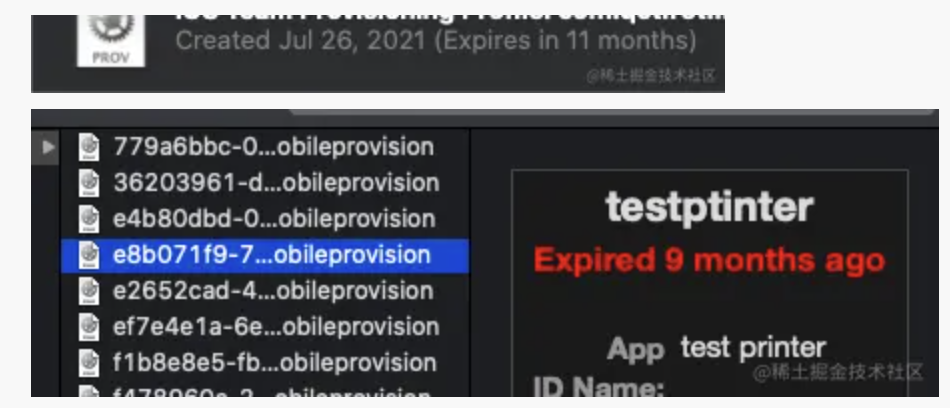iOS小技能:Xcode13的使用技巧
引言
- Xcode13新建项目不显示Products目录的解决方案
- Xcode13新建的工程恢复从前的Info.plist同步机制的方法
- 自动管理签名证书时拉取更新设备描述文件的方法。
I 显示Products目录的解决方案
问题:Xcode13 新建的项目不显示Products目录
解决方式: 修改project.pbxproj 文件的productRefGroup配置信息
效果:
应用场景:Products目录的app包用于快速打测试包。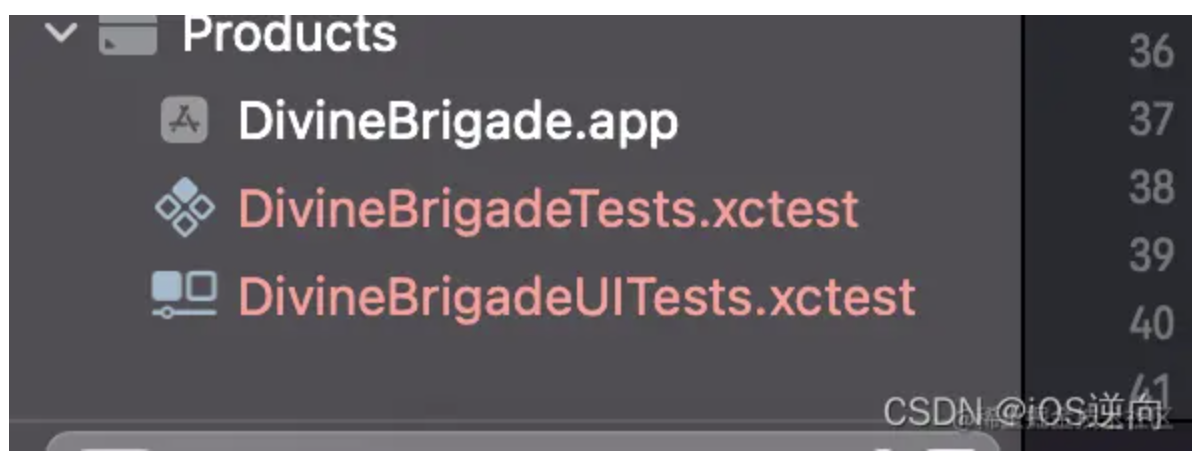
1.1 从Xcodeeproj 打开project.pbxproj
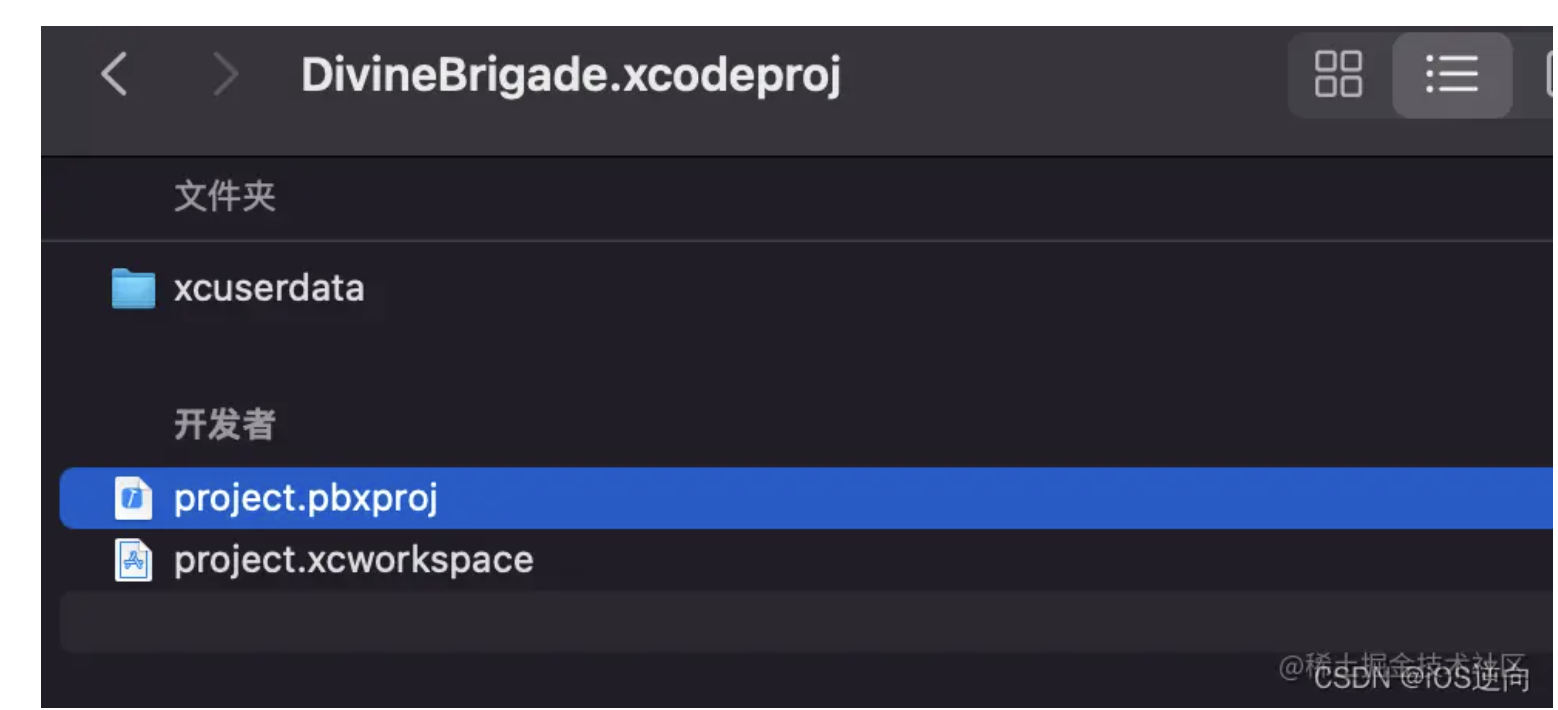
1.2 修改productRefGroup 的值
将mainGroup 对应的值复制给productRefGroup 的值,按command+s保存project.pbxproj文件,Xcode将自动刷新,Products目录显示出来了。
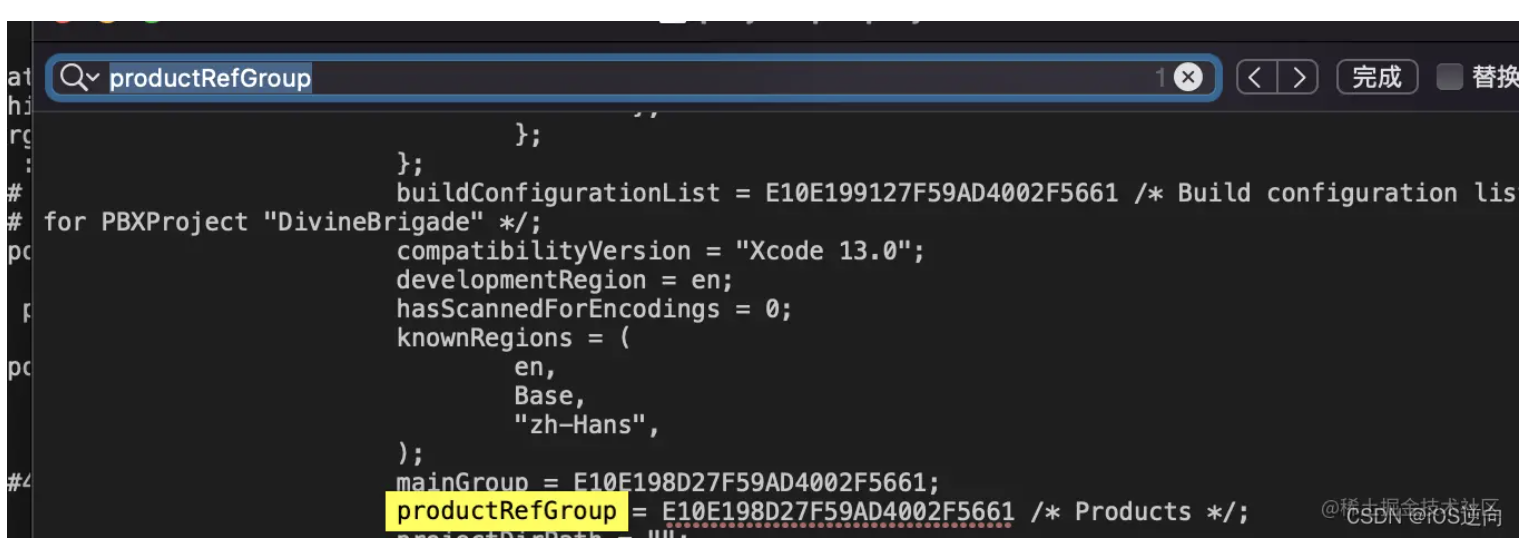
1.3 应用场景
通过Products目录快速定位获取真机调试包路径,使用脚本快速打包。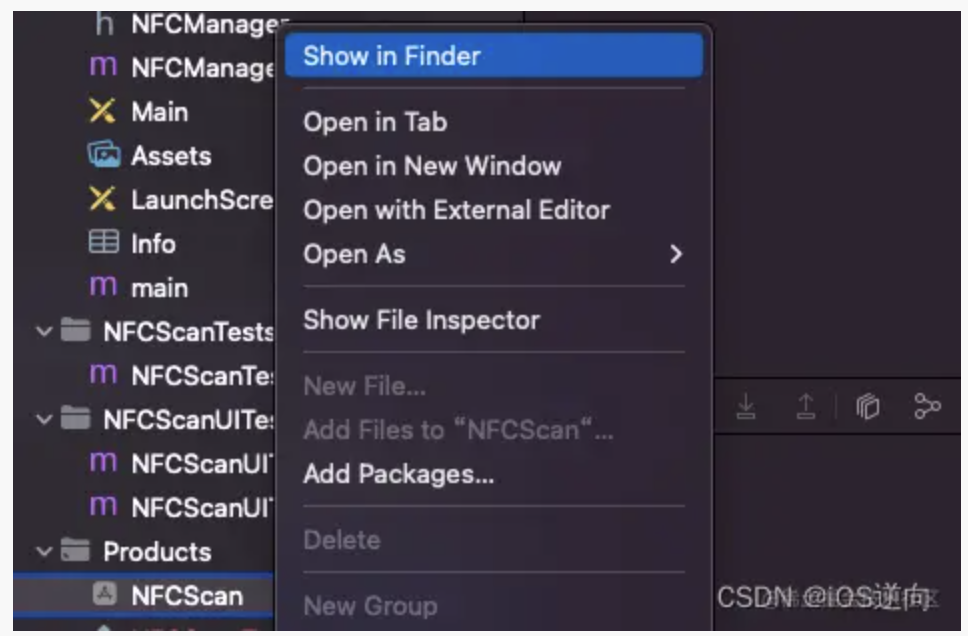
打包脚本核心逻辑:在含有真机包路径下拷贝.app 到新建的Payload目录,zip压缩Payload目录并根据当前时间来命名为xxx.ipa。
#!/bin/bash
echo "==================(create ipa file...)=================="
# cd `dirname $0`;
rm -rf ./Target.ipa;
rm -rf ./Payload;
mkdir Payload;
APP=$(find . -type d | grep ".app$" | head -n 1)
cp -rf "$APP" ./Payload;
data="`date +%F-%T-%N`"
postName="$data"-".ipa"
zip -r -q "$postName" ./Payload;
rm -rf ./Payload;
open .
# 移动ipa包到特定目录
mkdir -p ~/Downloads/knPayload
cp -a "$postName" ~/Downloads/knPayload
open ~/Downloads/knPayload
echo "==================(done)=================="
exit;
II 关闭打包合并Info.plist功能
Xcode13之前Custom iOS Target Properties面板和Info.plist的配置信息会自动同步。
Xcode13新建的工程默认开启打包合并Info.plist功能,不再使用配置文件(Info.plist、entitlements),如果需要修改配置,直接在Xcode面板target - Info - Custom iOS Target Properties和build settings中设置。
Projects created from several templates no longer require configuration files such as entitlements and Info.plist files. Configure common fields in the target’s Info tab, and build settings in the project editor.
2.1 设置Info.plist为主配置文件
由于GUI配置面板没有配置文件plist的灵活,不支持查看源代码。所以我们可以在BuildSetting 将Generate Info.plist File设置为NO,来关闭打包合并功能。
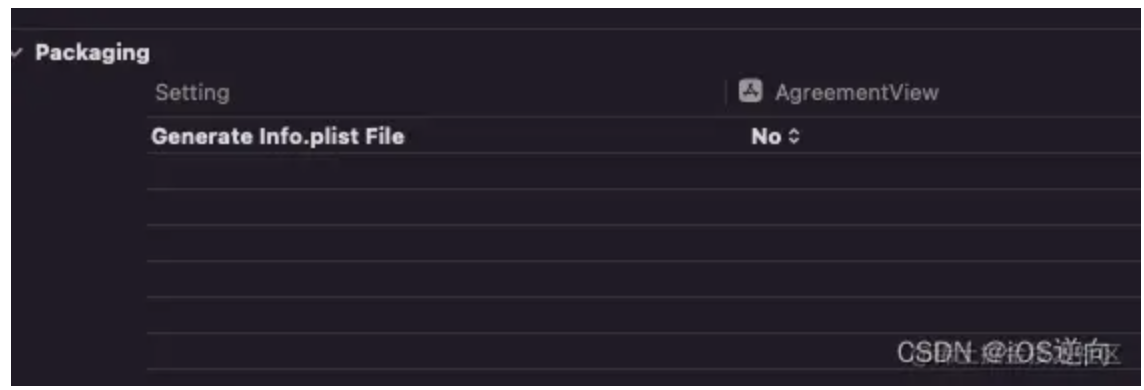
关闭打包合并功能,重启Xcode使配置生效,Custom iOS Target Properties面板的信息以info.plist的内容为准。
每次修改
info.plist都要重启Xcode,info.plist的信息才会同步到Custom iOS Target Properties面板。
2.2 注意事项
注意: 关闭打包合并Info.plist功能 之前记得先手动同步Custom iOS Target Properties面板的信息到Info.plist
<?xml version="1.0" encoding="UTF-8"?>
<!DOCTYPE plist PUBLIC "-//Apple//DTD PLIST 1.0//EN" "http://www.apple.com/DTDs/PropertyList-1.0.dtd">
<plist version="1.0">
<dict>
<key>CFBundleExecutable</key>
<string>iOS逆向</string>
<key>CFBundleIdentifier</key>
<string>blog.csdn.net.z929118967</string>
<key>CFBundleName</key>
<string>YourAppName</string>
<key>CFBundleShortVersionString</key>
<string>1.0</string>
<key>CFBundleVersion</key>
<string>1</string>
<key>LSRequiresIPhoneOS</key>
<true/>
<key>UIApplicationSceneManifest</key>
<dict>
<key>UIApplicationSupportsMultipleScenes</key>
<false/>
</dict>
<key>UIApplicationSupportsIndirectInputEvents</key>
<true/>
<key>UILaunchScreen</key>
<dict>
<key>UILaunchScreen</key>
<dict/>
</dict>
<key>UISupportedInterfaceOrientations~ipad</key>
<array>
<string>UIInterfaceOrientationPortrait</string>
<string>UIInterfaceOrientationPortraitUpsideDown</string>
<string>UIInterfaceOrientationLandscapeLeft</string>
<string>UIInterfaceOrientationLandscapeRight</string>
</array>
<key>UISupportedInterfaceOrientations~iphone</key>
<array>
<string>UIInterfaceOrientationPortrait</string>
<string>UIInterfaceOrientationLandscapeLeft</string>
<string>UIInterfaceOrientationLandscapeRight</string>
</array>
</dict>
</plist>
III 自动管理签名证书时如何拉取最新设备描述文件?
方法:根据描述文件的创建时间来删除旧的自动管理证书的描述文件
原理:在~/Library/MobileDevice/Provisioning\ Profiles 文件夹中删除之前的描述文件,然后系统检测到没有描述文件则会自动生成一个新的
see also
iOS第三方库管理规范:以Cocoapods为案例
kunnan.blog.csdn.net/article/det…
iOS接入腾讯优量汇开屏广告教程
链接:https://juejin.cn/post/7137938695616741407
来源:稀土掘金
著作权归作者所有。商业转载请联系作者获得授权,非商业转载请注明出处。